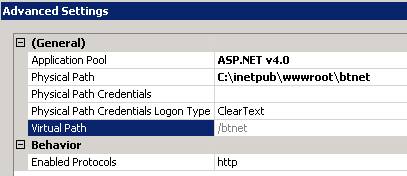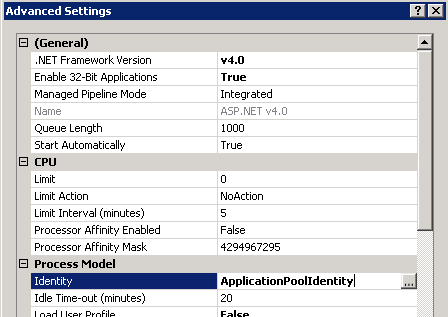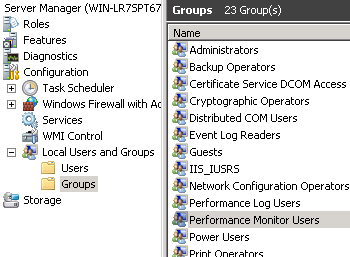During a software installation if setup fails and shows similar logs like below then it is related with Windows Component system.
After error, I tried to install Dotnet 3.5 manually from "Server Manager" by clicking "Add roles and features" link. But it failed and showed error below:
MSI (c) (48:B0) SOFTWARE RESTRICTION POLICY: Verifying package --> '...\NC.x64.msi' against software restriction policy
MSI (c) (48:B0) Note: 1: 2262 2: DigitalSignature 3: -2147287038
MSI (c) (48:B0) SOFTWARE RESTRICTION POLICY: ...\NC.x64.msi is not digitally signed
MSI (c) (48:B0) SOFTWARE RESTRICTION POLICY: ...\NC.x64.msi is permitted to run at the 'unrestricted' authorization level.The software which I tried to install had prerequisites (Dotnet Framework 3.5 etc).
After error, I tried to install Dotnet 3.5 manually from "Server Manager" by clicking "Add roles and features" link. But it failed and showed error below:
Anonymous level security tokenTo solve I followed these steps:
- Click Start > Run, type dcomcnfg.exe
- Click OK if you see the UAC warning
- Go to Component Services> Computers in the tree
- Right click My Computer > select Properties.
- Click Default Properties tab
- Select Connect in the Default Authentication Level list
- Select Identify in the Default Impersonation Level list
- Click OK, and confirm the selection
- Close Component Services console